Counter-Strike 1.6 MAC Download – CS 1.6 for MAC OS (iOS)
Counter-Strike 1.6 Mac version download will allow you to run the game under the MAC Operating System (iOS). Follow our current page to learn how to install and run CS 1.6 MAC with a Windows emulator!
CS 1.6 is a Windows-based and designed game. But, with some steps, you can run it easily under the MAC iOS and play online in servers or offline with bots! All that you need is an emulator, an exe setup file and a quick guide/tutorial to install it.
So, we are happy to help you up and provide all the necessary to cover you during your installation! This version is a free CS 1.6 non-Steam which will give you all the performance and ease of use. Check also our CS 1.6 Windows version!
 About Counter-Strike 1.6 MAC version:
About Counter-Strike 1.6 MAC version:
CS 1.6 MAC version is the same non-Steam version of the game. It’s a full, safe, clean and protected distribution of the game which will allow you to play in any Counter-Strike 1.6 server!
By default, CS 1.6 non-Steam is available only for Windows. But, by using a Windows emulator for MAC iOS, you will be able to install and play the game as any other MAC app or software!
To do that, simply you have to choose one of the downloading methods listed below and start your cs 1.6 download! So, first choose between direct, google drive and torrent (peer to peer) to get your Counter-Strike 1.6. Then follow the instructions listed below to install the game in your MAC!
How to install and run CS 1.6 in MAC iOS?

1. Choose the best Windows emulator for MAC
Well, I made some research online collecting the best Windows emulator for MAC iOS which will allow you to run CS 1.6 on it. I will list the Softwares (apps) in my personal point of view, you can try some or each one and take the one that fits your needs!
So, basically I’m going to list all the fee ones because most of them are paid and won’t do the work for you (Parallels Desktop, VMware Fusion, etc…).
VirtualBox
 Virtualbox is one of the most popular and best choice emulator for multiple Operating systems. It will allow you to create a Windows virtual machine to run CS 1.6 under MAC iOS.
Virtualbox is one of the most popular and best choice emulator for multiple Operating systems. It will allow you to create a Windows virtual machine to run CS 1.6 under MAC iOS.
The best part that this software comes free of charges and open source. In other words, it’s easily customisable and can fit any of the players’ needs. So, even if you are not a programmer or developer, you can still find custom distributions of this software optimized for CS 1.6 to run in MAC!
Virtualbox is always being developed and updated frequently. New features, better performance and ease of use for all the users by time.
Wineskin winery
 The best part about Wineskin winery, that’s a Windows emulator for MAC optimized specially for gaming. Personally, I was about to list this one on the top of the list. Because it has too many and cool features that will make you play Counter-Strike 1.6 in MAC in a very easy way!
The best part about Wineskin winery, that’s a Windows emulator for MAC optimized specially for gaming. Personally, I was about to list this one on the top of the list. Because it has too many and cool features that will make you play Counter-Strike 1.6 in MAC in a very easy way!
With this emulator running, it really helps you to run the game whatever version of the MAC you have. Wineskin winery works even with the oldest versions and lets you install CS 1.6 MAC in any of these versions.
So, even if this one is optimized and mostly used for gaming purposes. Which makes it really recommended to use it with CS 1.6 and install in MAC. You can still use the software to run other different Windows apps and Softwares without any problem!
Boot camp
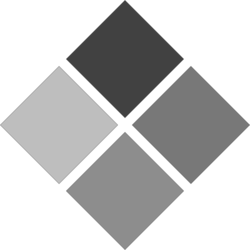 This is really a perfect emulator for gaming and non-gaming purposes. And it can run and work perfectly for CS 1.6 as well!
This is really a perfect emulator for gaming and non-gaming purposes. And it can run and work perfectly for CS 1.6 as well!
Boot Camp is a free and open-source and one of the best Windows emulators for MAC iOS. It allows you to install a functionally Windows Operating system while you are using MAC OS.
So, for Counter-Strike 1.6 or any other application of software, it will simply run without any problem. It create a Windows partition which you can use using your MAC iOS later!
However, Boot Camp creates a totally different partition. In other words, you will be using Windows full operating system from your MAC OS. Which you can integrate it with Parallels Desktop as well!
2. Install CS 1.6 using the emulator
So, you are done downloading and installing your emulator now. The next step comes to install CS 1.6 on MAC using this emulator. To do that, it depends on which emulator are you using and how you want to run the game (different partition, simple MAC window…).
However, I can’t really give any specific instructions about this part. So, I’ll be advising you to follow any of the emulators you have downloaded to install Counter-Strike 1.6. The steps can be different from one to another, but you will get the same final result at the end. Which is running your CS 1.6 in your MAC iOS!
3. Test things out
Okay, so you have installed CS 1.6 successfully in your MAC iOS. Now, the next thing to check if either the things are working fine or not. First of all, check if the game runs at all at the first step.
If Counter-Strike 1.6 seems to be working out for you. You will have to check and test if you get the desired performance using the emulator. Simply join a couple of servers (try classic and zombie modes if you play both), check your FPS and if you get any sort of Lag.
Another thing to do is to check different CS 1.6 functionality while using it in MAC iOS. Try to chat, use console commands, play Lan games and all the other options and stuff that you might need in the game later.
That’s basically everything for this article/guide. If you like it, helped you to download and install CS 1.6 MAC version, please share it with your friends. If you have any other questions or problems concerning this topic, please join our forums, make a new topic and we will make sure that the problem will be solved!

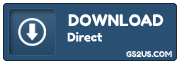
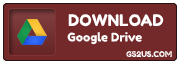
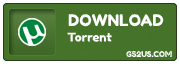
 About Counter-Strike 1.6 MAC version:
About Counter-Strike 1.6 MAC version:
 Virtualbox is one of the most popular and best choice emulator for multiple Operating systems. It will allow you to create a Windows virtual machine to run CS 1.6 under MAC iOS.
Virtualbox is one of the most popular and best choice emulator for multiple Operating systems. It will allow you to create a Windows virtual machine to run CS 1.6 under MAC iOS. The best part about Wineskin winery, that’s a Windows emulator for MAC optimized specially for gaming. Personally, I was about to list this one on the top of the list. Because it has too many and cool features that will make you play Counter-Strike 1.6 in MAC in a very easy way!
The best part about Wineskin winery, that’s a Windows emulator for MAC optimized specially for gaming. Personally, I was about to list this one on the top of the list. Because it has too many and cool features that will make you play Counter-Strike 1.6 in MAC in a very easy way!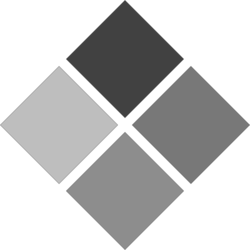 This is really a perfect emulator for gaming and non-gaming purposes. And it can run and work perfectly for CS 1.6 as well!
This is really a perfect emulator for gaming and non-gaming purposes. And it can run and work perfectly for CS 1.6 as well!